The About widget creates content that displays in the widget.
Configure the About widget
This widget can be set to open automatically when
an app starts. Hover over the widget and click the Do not open this widget when
the app starts button  to change the setting to Open this widget automatically when the app starts. (For widgets that you need to add to the app first, you can turn on this option after configuring the widget.)
to change the setting to Open this widget automatically when the app starts. (For widgets that you need to add to the app first, you can turn on this option after configuring the widget.)
To configure the About widget, complete the following steps:
- Hover over the widget and click the Configure this widget button
 to open the configuration window.
to open the configuration window.Note:
If you need to add the widget to the app first, click a widget placeholder on the Widget tab. In the Choose Widget window that opens, select the widget and click OK.
- Add items as desired.
Caution:
If you configured the app prior to version 10.8.1 and used custom XSS for this content, you may need to modify it to ensure that it appears as expected now because XSS filters have since been implemented for improved security.
- To write, style, and add text, click the Paste From Word button
 . Content that you copy and paste from Microsoft Word maintains its Word format.
. Content that you copy and paste from Microsoft Word maintains its Word format. - Click the Add Image button
 to add an image by browsing. The size of the image should be 1024 KB or less; otherwise, a warning message appears. To remove the image, select it and delete it.
to add an image by browsing. The size of the image should be 1024 KB or less; otherwise, a warning message appears. To remove the image, select it and delete it.In Chrome, the image is selected when it is highlighted in blue. In Firefox, the image is selected when you click it.
- To write, style, and add text, click the Paste From Word button
- Click OK to save the configuration and close the dialog box.
The configuration dialog box contains a basic web text editor that allows you to add text, images, and hyperlinks.
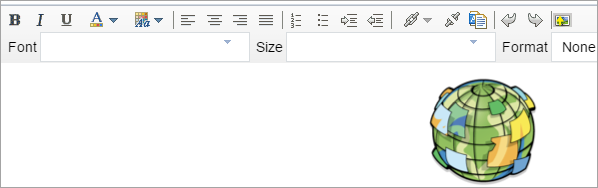
Use the About widget
To get started with the About widget, complete the following steps:
- Click the About widget icon to display a description of the app.
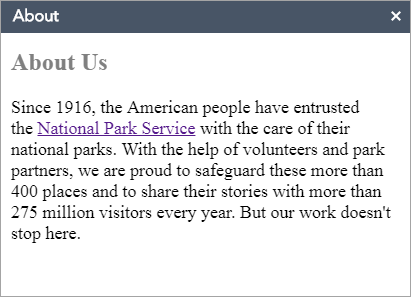
- Close the widget or click the double arrow to hide the content.