To learn more about an entity such as a retail store, use either the Expand  or Filtered Expand
or Filtered Expand  tool to
add its relationships and related entities, including employees,
warehouses, suppliers, and transportation vehicles, to the
link chart from its associated knowledge graph.
tool to
add its relationships and related entities, including employees,
warehouses, suppliers, and transportation vehicles, to the
link chart from its associated knowledge graph.
When you use either method to add content to a link chart, the operation runs from the entities currently selected in the link chart. It expands the contents of a link chart by performing queries on the knowledge graph to get the relationships that are immediately connected to the selected entities. The retrieved relationships and their related entities are added to the link chart when they are not already present. The result is that all selected entities are expanded by one degree (or "hop"), to show their nearest neighbor entities and the relationships connecting them.
Expand an entity using all relationships
When you use the Expand method to add content to a link chart, the operation runs from all selected entities. All relationships of all types for all selected entities are evaluated. The relationships and the related entities are added to the link chart whether the selected entities occupy the origin or the destination of the relationship.
- Select the entities and relationships to expand in the
link chart.
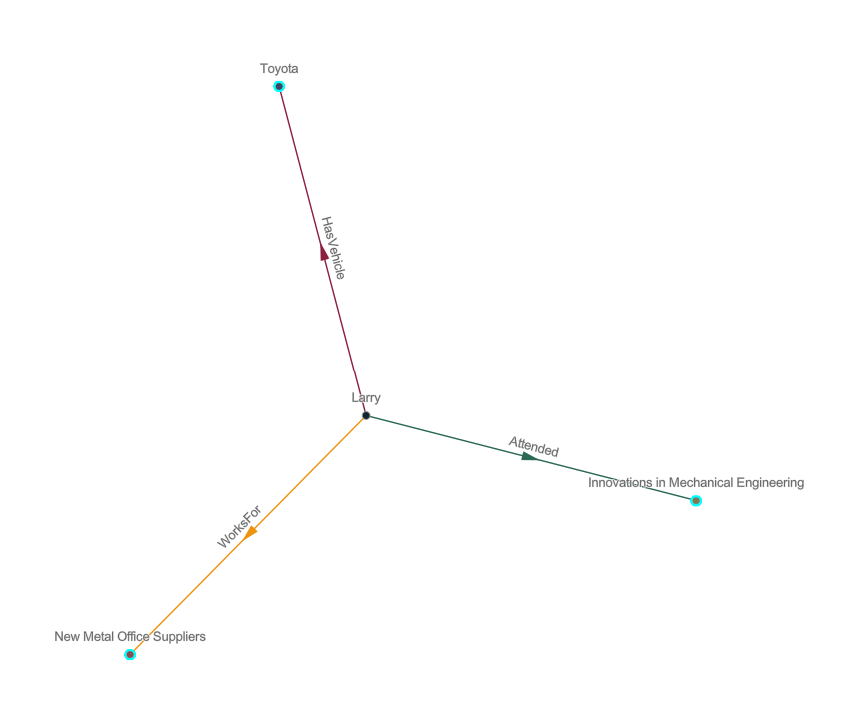
- On the link chart context toolbar, click Expand
 .
.The originally selected graph items are deselected. The relationships and related entities identified by the expand operation are added to the link chart and selected. This allows you to click Expand again if you want to expand one more degree from the newly added entities.
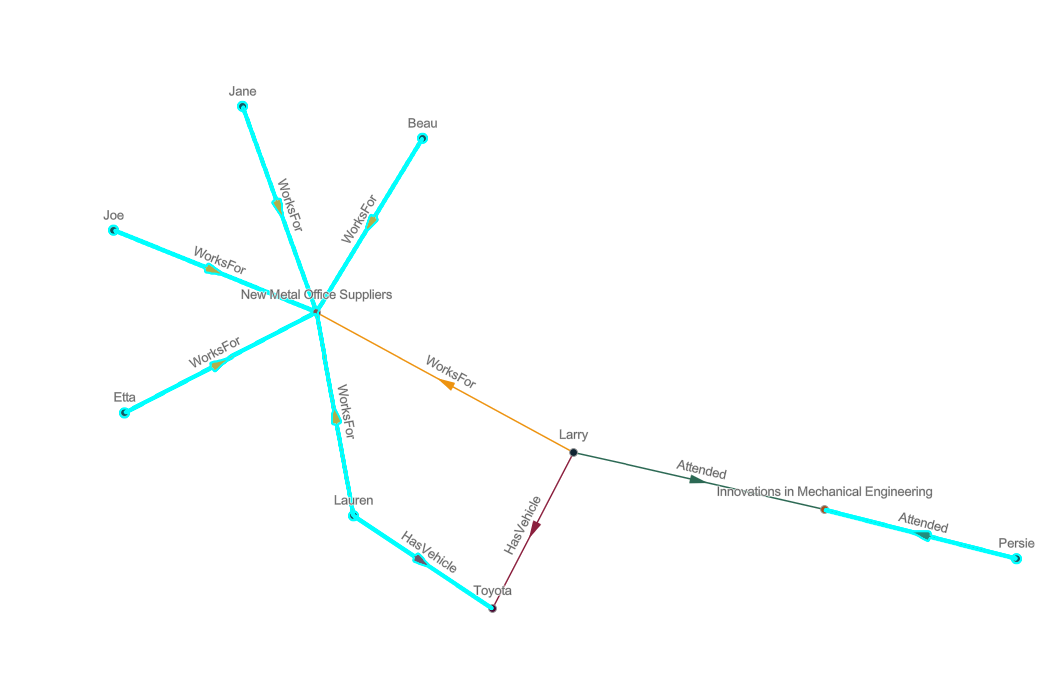
- Optionally, clear the selection and zoom in to explore the added relationships.
Expand an entity using specific relationships
The Filtered Expand method works in the same way as the Expand method, except it allows you to selectively expand relationship types. When you choose this method, the Filtered Expand window appears, listing all relationship types that can be added for the selected entities. You can choose the specific relationship types you want to add to the link chart. For example, if a store is selected in the link chart, you can examine only the HasSupplier relationships and add supplier entities to the link chart.
- Select entities and relationships you want to expand in the link chart.
Graph items are selected on the link chart.
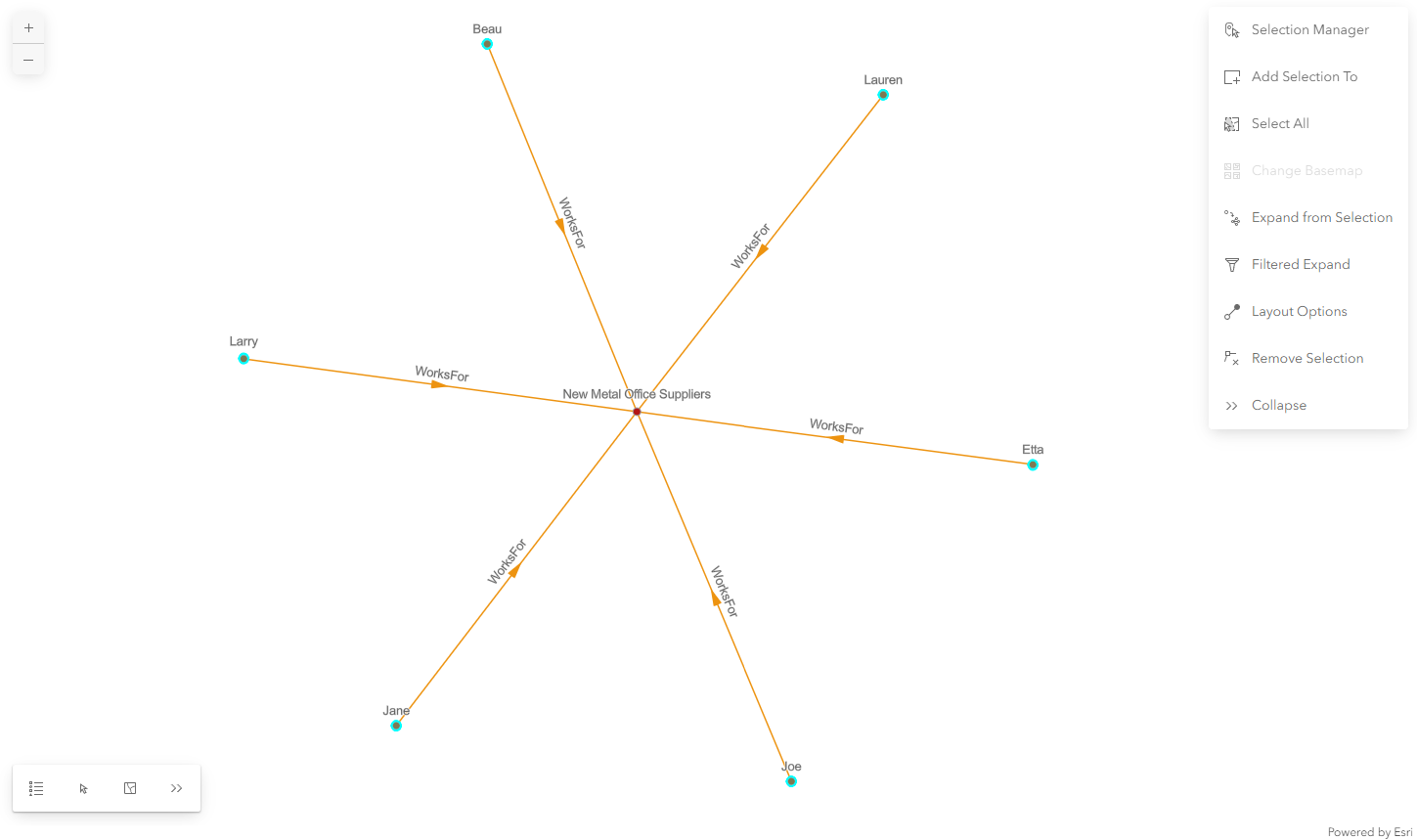
- In the link chart context menu, click Filtered Expand
 .
.The Filtered Expand pane appears.
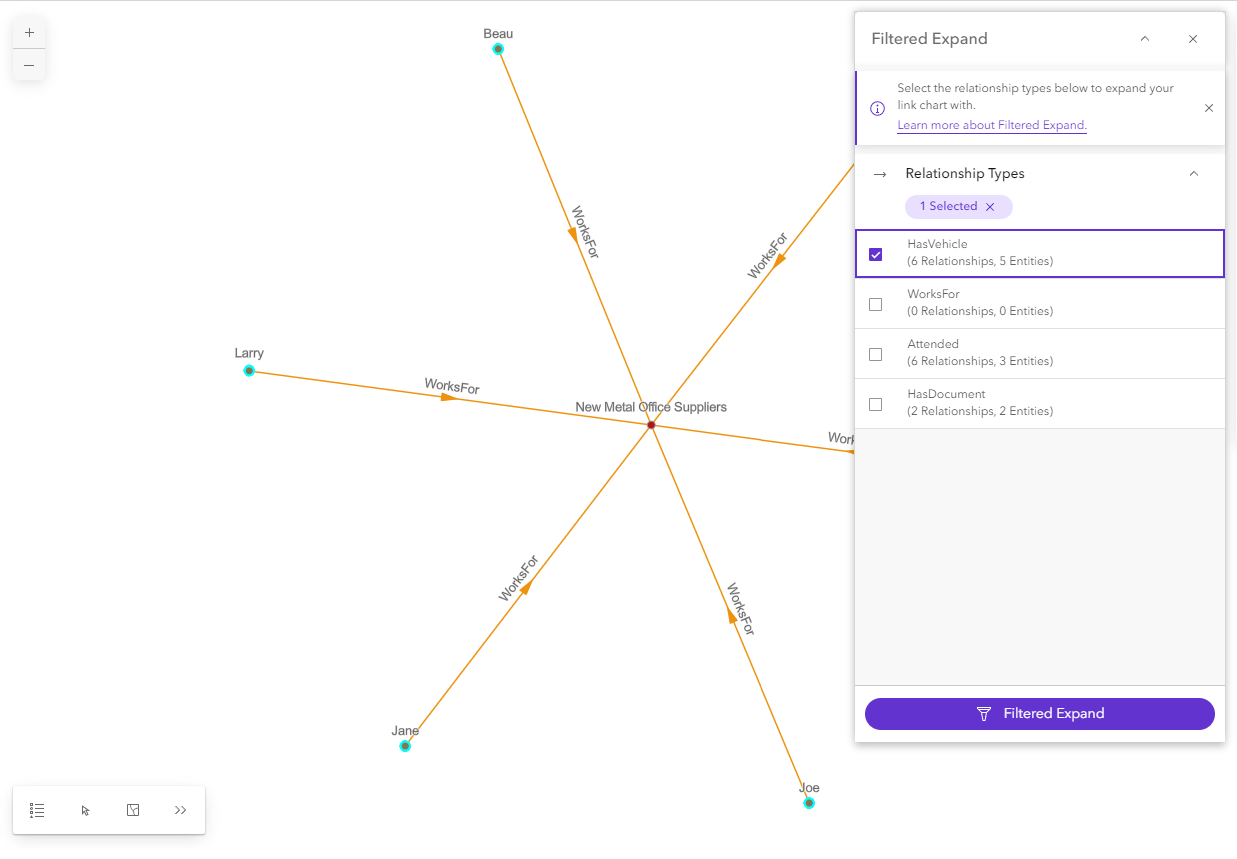
All relationship types that can be added to the link chart for the selected entities are listed. For each relationship type, the pane shows how many instances of that relationship exist for the selected entities that can be added to the link chart. It also shows how many related entities will be added to the link chart if those relationships are added.
- Click the relationship types to use when expanding from the selected entities.
- Click the Filtered Expand button
 at the bottom of the pane.
at the bottom of the pane.The originally selected graph items are deselected. The relationships and related entities identified by the filtered expand operation are added to the link chart and selected.
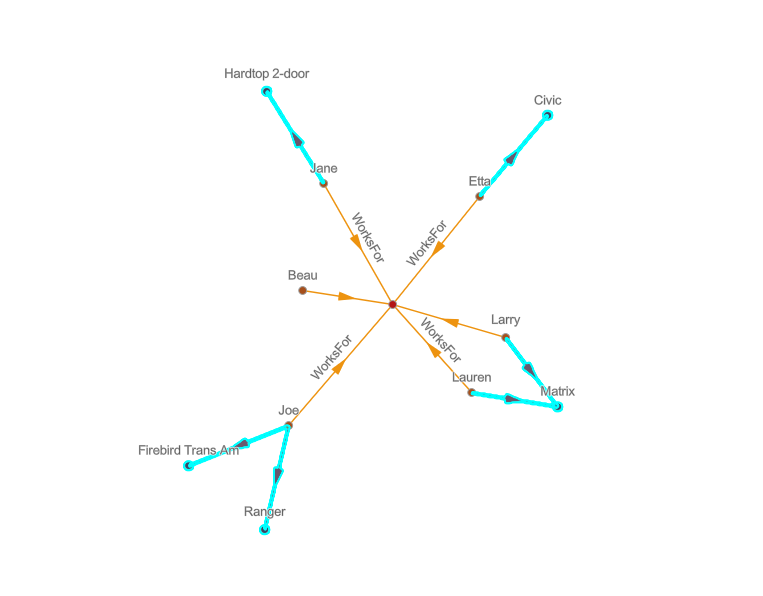
If relationships exist between the added entities, they are not added automatically.
- Optionally, use the selection manager or clear the selection and zoom in to explore the added relationships.
The Filtered Expand pane remains open. If entities and relationships remain selected in the link chart, the relationship types displayed in the pane are updated to reflect relationship types in which the currently selected entities participate.